It is very easy and convenient to purchase products in online shop Eldoradohb.com, just 4 steps:
Step 1
You need to choose the interesting product for You, if you have already found it and it's available in stock, feel free to add it to the basket. The goods, added to the basket, will not disappear as long as you do not buy them or not remove from the basket, so you can safely continue to look through the goods and select other goods that are interested for You, and add them to the basket.
An example of selection and adding of goods to the basket:
1 – choice of language.
2 - basket of goods.
3 - Information on the dates when you can get the purchased goods.
4 - Information on the availability of the particular product.
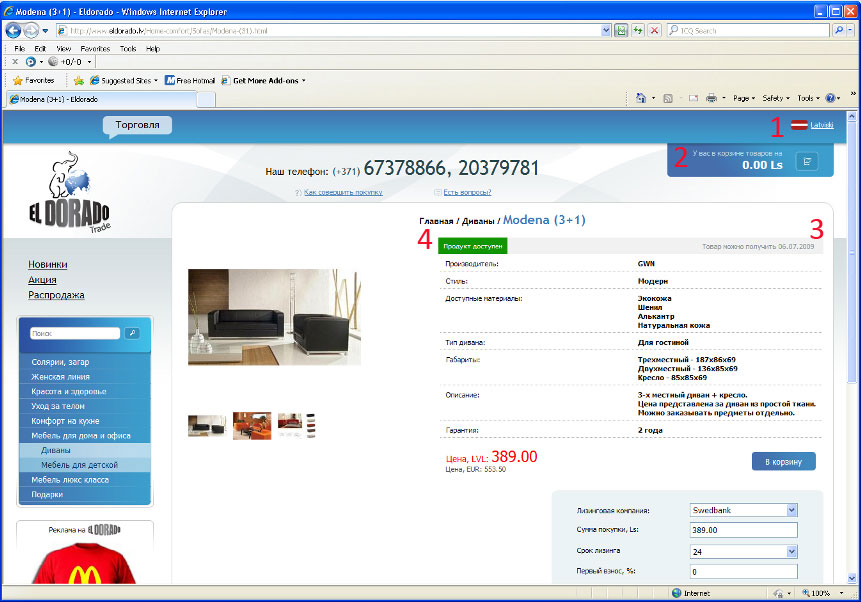
Step 2
Once you have added all the interested goods to the basket, you need to make an order. To make an order you need to open your shopping basket with the selected goods, it is in the upper right corner of the site, there is also the total sum of your order, simply click on the icon of the "basket" in this block and enter the "Shopping Basket". In the shopping basket you can delete goods, change their number and total price, after any change in your shopping basket press the "Update" button for the information to be updated. If you are satisfied with the basket of goods and want to make an order, feel free to click the "Order" button to enter the order confirmation page.
An example of an order confirmation in your shopping basket:
1 - Cell to remove the selected item - if you want to remove this item, place a tick near this item and click "Remove selected items", and then do not forget to click "Update" button for all the changes to enter into force.
2 - Cell of the goods number - here you can increase or decrease the number of the particular goods. After the changes, press the "Update" button.
3 - Button to update all the changes.
4 - Button to enter the page with goods, if you wish to continue your choice or to look through the other products.
5 – Button to enter the order confirmation page. Press this button, when in the basket there are only those goods that are interested for you.
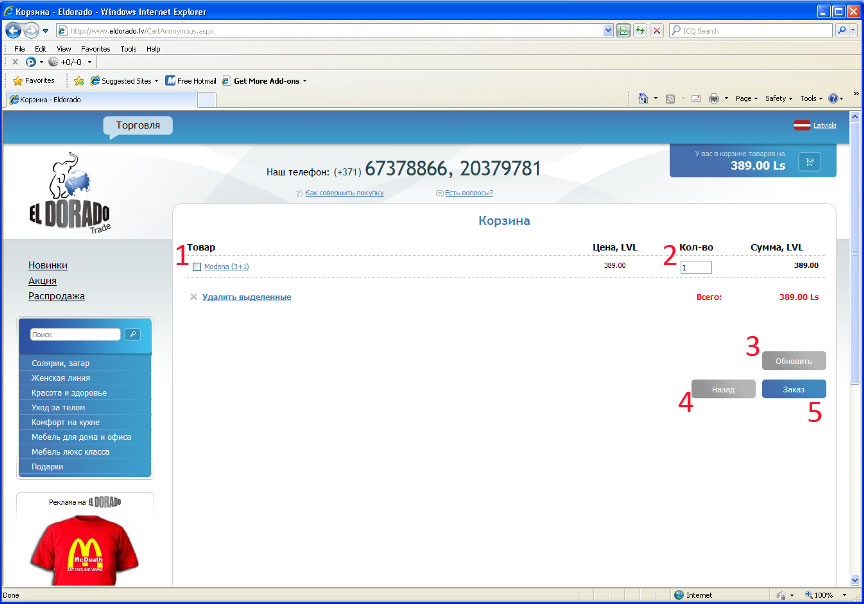
Step 3
On the page "Order confirmation" You need to enter your contact information (fields marked with a red asterix “*" are obligatory to be filled), in the wish column you can write your wishes to the order, such as size or colour of the solarium, the electricity power in the room, time of delivery, or any other matters, relating to the goods that you have added to the basket. Then you need to select the kind of receipt of goods, using our delivery, or you take goods from our stock in Riga. In conclusion you need to select the type of payment: cash or bank transfer. In accordance with the selected type of payment, you need to fill the auxiliary fields. After entering all the data, double check the entered information, and if everything is correct, press the "Order" button.
An example of the order confirmation page:
1 - Fields to fill the data of the customer + field for your wishes, where you can specify all your important questions.
2 - Field of the desired time of receipt of goods.
3 - Choice of the type of delivery, you take goods by yourself or use our courier.
4 - Fields to be filled, if you have chosen "Courier delivery".
5 - Type of payment for the purchase: cash or bank transfer.
6 - Confirmation of the order, re-entering your shopping basket. Double check of all entered information, if everything is correct, press the "Order" button. If you have missed something or want to re-enter your shopping basket, press the "Back" button. Once you have pressed the "Order" button the order is finally confirmed.
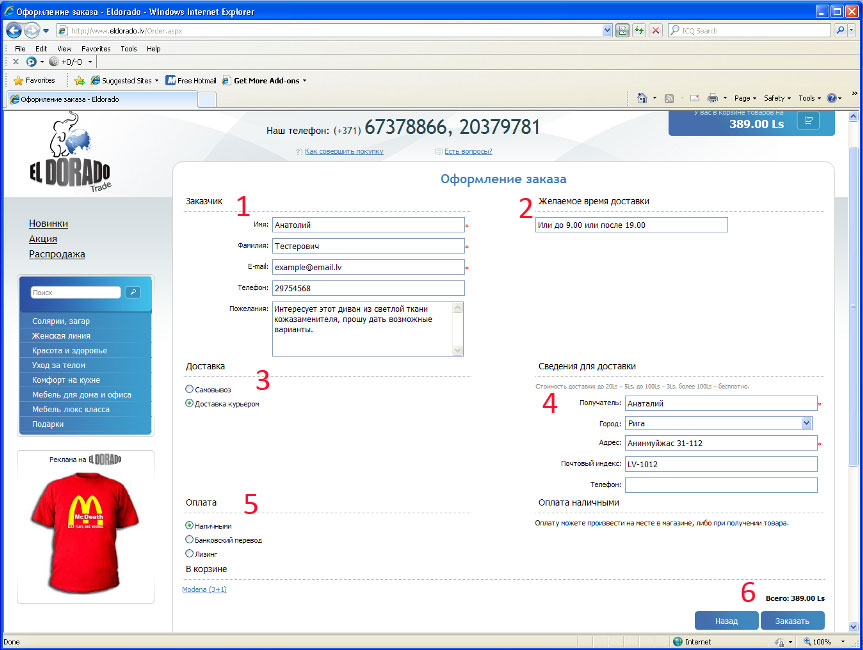
Step 4
The completed order will show the conformation form of acceptance of your order and gratitude for the performed purchase. In this form will be provided all the information about the goods, its number and total sum of the order, with all buyers’ data. This confirmation you can print by pressing the "Print" button at the bottom of the page under all information about the order.
An example of the final confirmation page:
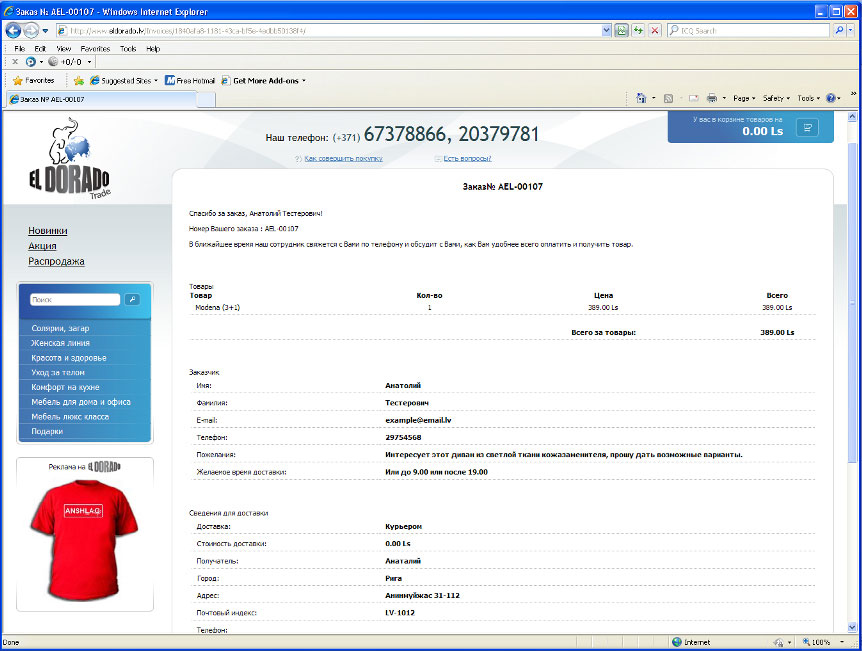
|
|